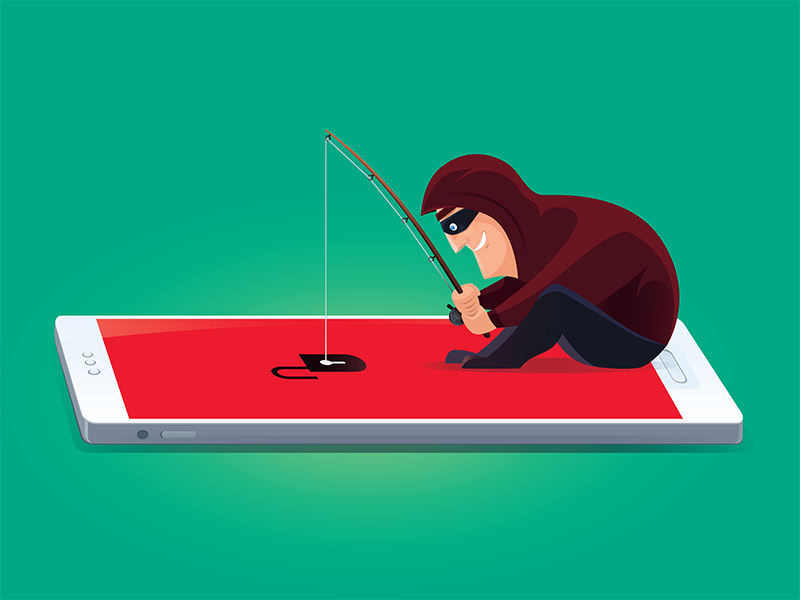
The Most Common Cybersecurity Attacks

Phishing
This is when hackers send you an email or a message that looks like it comes from a legitimate source, such as your bank, your employer, or a popular website. The message usually asks you to click on a link, enter your personal information, or download an attachment. The goal is to trick you into giving up your login credentials, your financial data, or your identity.
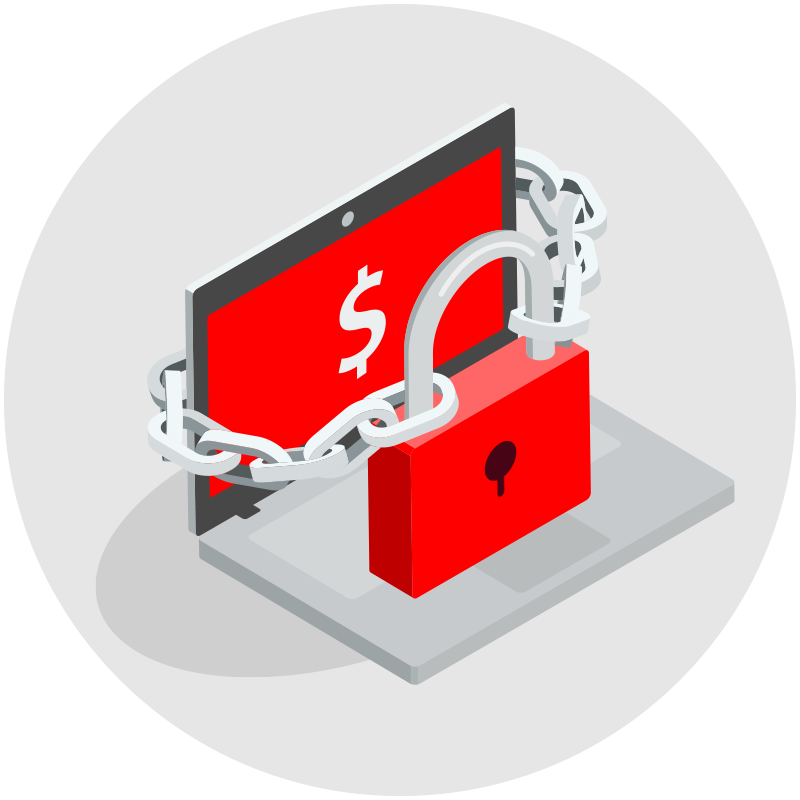
Ransomware
This is when hackers infect your device with malicious software that encrypts your files and demands a ransom to restore them. Ransomware can lock you out of your important documents, photos, videos, or other data. The hackers may threaten to delete your files or expose them to the public if you don’t pay.
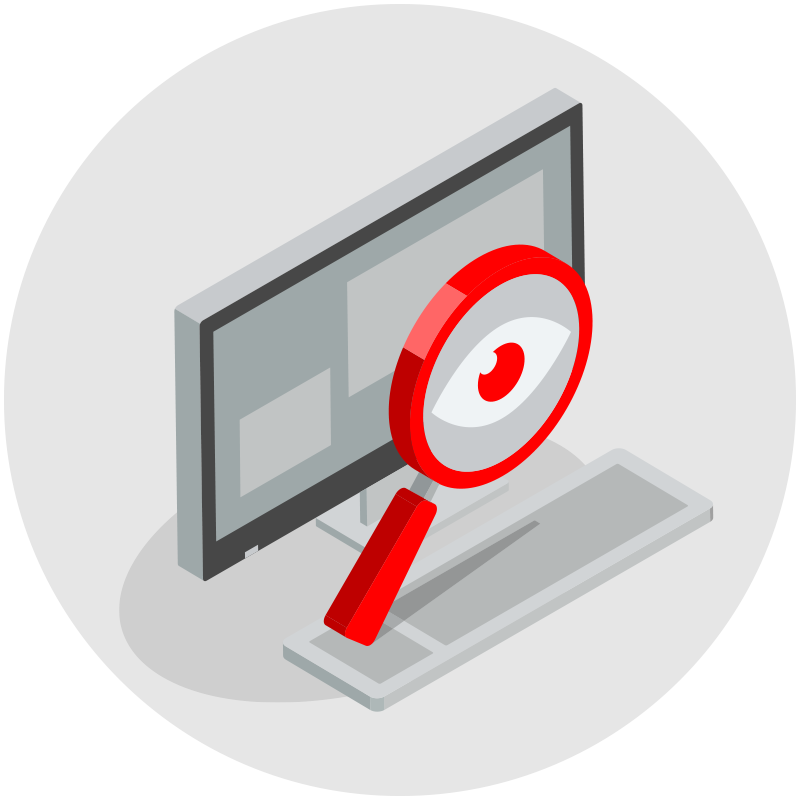
Spyware
This is when hackers install a program on your device that secretly monitors your online activity, keystrokes, passwords, or webcam. Spyware can steal your personal information, your browsing habits, your contacts, or your location. Spyware can also slow down your device, drain your battery, or display unwanted ads.
You Clicked On A Phishing/Scam/Spyware Email Link, Now What?
Your machine is encrypted and you received a ransomware demand?
- 1Disconnect your device from the internet and any other networks or devices it may be connected to. This will prevent the ransomware from spreading to other devices or encrypting more files.
- 2Do not pay the ransom or contact the attackers. Paying the ransom does not guarantee that you will get your files back, and it may encourage more attacks in the future. Contacting the attackers may also expose you to further risks or scams.
- 3Report the incident to an IT professional, or service, your security/antivirus provider, or law enforcement agency. They may be able to help you recover your files, identify the source of the attack, or prevent further damage.
Tools To Keep You Safe

Malwarebytes
Renowned for its effectiveness in detecting and removing malware, including viruses, trojans, and spyware. It’s user-friendly and offers both free and paid versions.

Norton 360
Offers comprehensive protection including virus removal, firewall, and even VPN services for online privacy. Norton is a well-established name in cybersecurity.
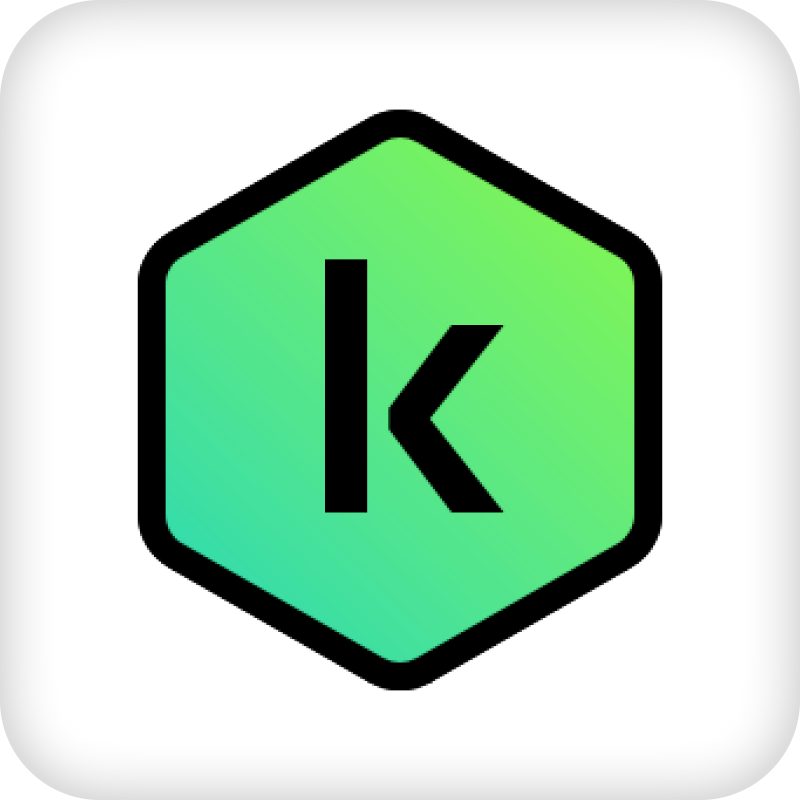
Kaspersky Internet Security
Known for its robust malware detection capabilities. It provides a range of features including virus removal, system scanning, and internet security.
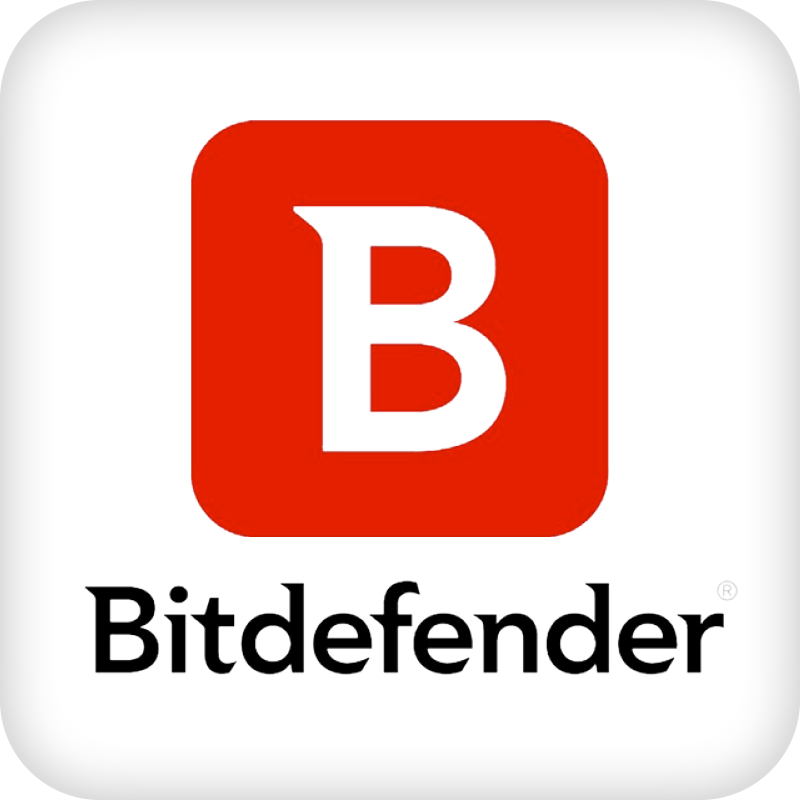
Bitdefender Antivirus
Offers powerful malware and ransomware protection. It’s highly rated for its advanced threat defense and minimal impact on system performance.
Quick Scan Approach
If you think you may have malware or potentially have downloaded an infected file or clicked a bad link. The Malwarebytes tool is a good way to quickly download and test your system for free. Below is that process.
NOTE: Be sure to uninstall after you do this to avoid the nagging pop-ups and alerts to sign up for the service.
- 1Go to the Malwarebytes site and download the free version of Malwarebytes. www.malwarebytes.com
- 2Install the application – be sure to always select the “Free” option. It may prompt multiple times to sign up for their service. You can bypass this and install completely free.
- 3At the end of the installation the software can be run and do a full scan of your system. If items are found, you have the option of cleaning them out or having the system delete the files, but also remember to follow the guidance in the sections above as well.
- 4Once you have completed the scan, do a complete uninstall of the Malwarebytes tool. Click here for uninstall instructions if you need help.

